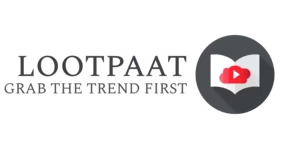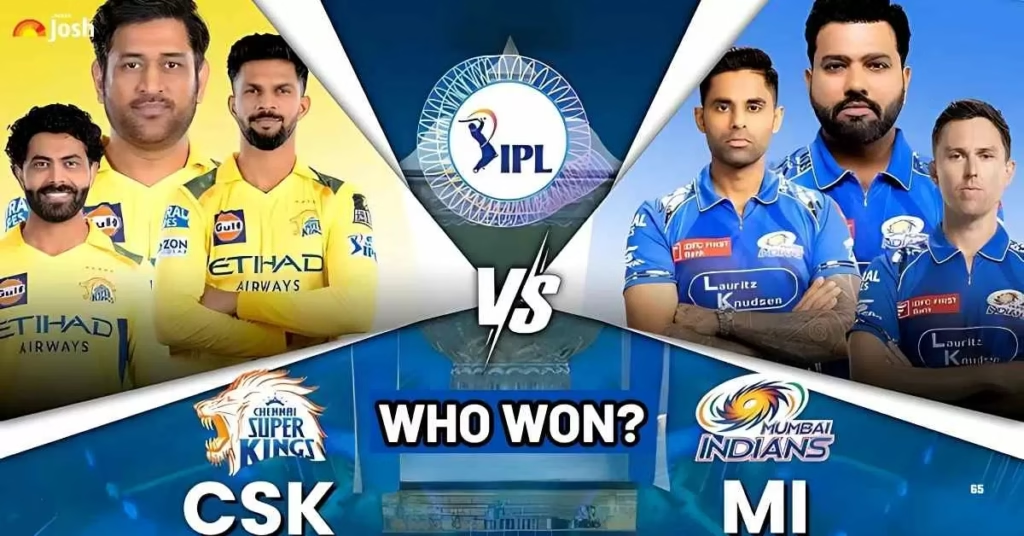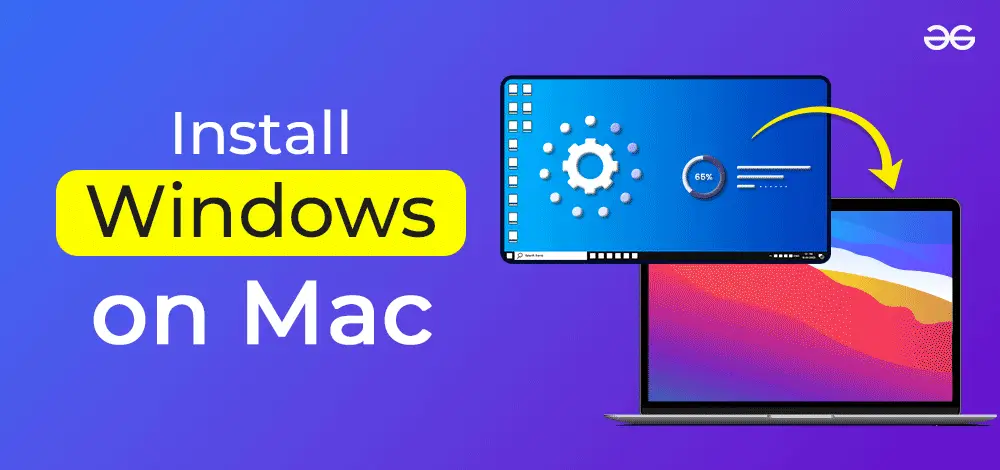
How to Install Windows on Mac: A Complete Guide.
Installing Windows on a Mac device will be a beneficial task for users who need to run Windows-specific software, play games, or execute a dual OS setup on the device. Apple MAcOS comes with in-built Support For Windows Through Boot Camp But many other methods are also available. In this guide
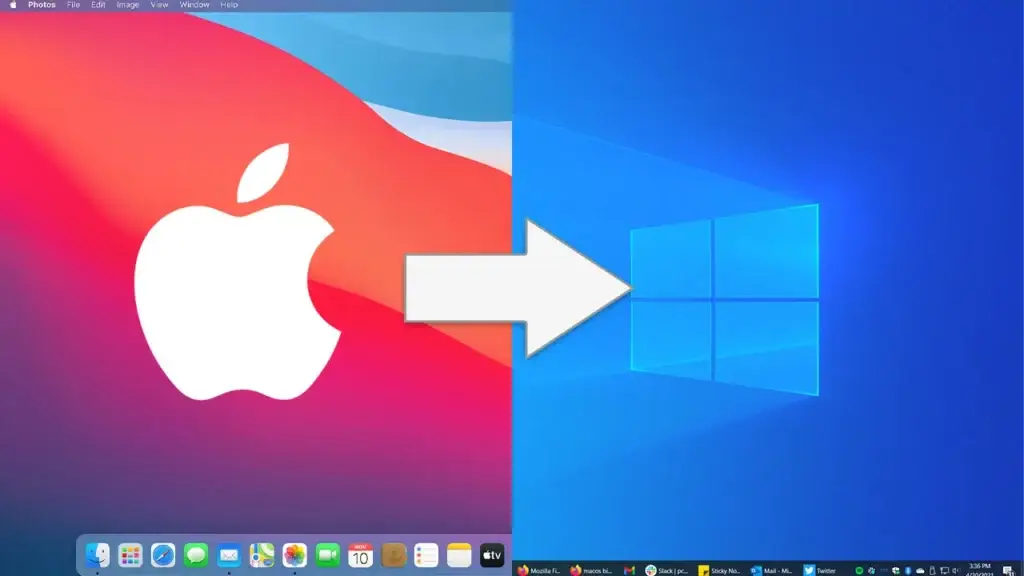
Why Install Windows on Mac?
- Acess Windows: exclusive applications and software.
- Play PC games with better performance.
- Run Windows and MacOS on the same device
- Enjoy an unstoppable somp
1. Method 1: Install windows on Mac using Boot Camp

Boot Camp Methods is one of the Apple-built utilities that allows us to partition our Mac hard drive and install Windows along side MacOS.
Step-By-Step Guide.:
- Check System Requirements: Ensure your device “MAC has at least 64GB of space-free (128GB recommended) and supports Boot Cmap.
- Download a Windows ISO file. Visit Microsoft’s official website and download the latest Windows 10 or Windows 11 for your Mac.
- Open Boot Camp Assistant: Open the Application>Utilities>Boot Camp Assistant.
- Create a platform for Windows: Allocate storage space for Windows (minimum 64 GB recommended for smooth operation).
- Install Windows: Follow the on-screen information and insert the Windows installation media and proceed.
- Complete setup: Once Windows is installed, follow the steps and install the necessary bootcamp drivers.
Note: This method allows you to boot into either MacOS or Windows at startup but does not work simultaneously.
Method 2: Download Windows on MAC using parallel Desktop
Rhis is for the users who are running MacOS and Windows at the same time. Parallel desktop is a great option. It works as the parral apps in Android, where two same apps work at the same time on a device.
- Download and install Parallels desktop from the Official Website.
- Lauch parallels and select Windows.
- Choose Windows ISO or allow parallels to download the windows automatically.
- Follow the installation guide and configure the settings for optimal performance.
- Start using Windows on Mac without rebooting.
PROS: Easy installation, seamless integration, and great for running Windows and MacOS side by side.
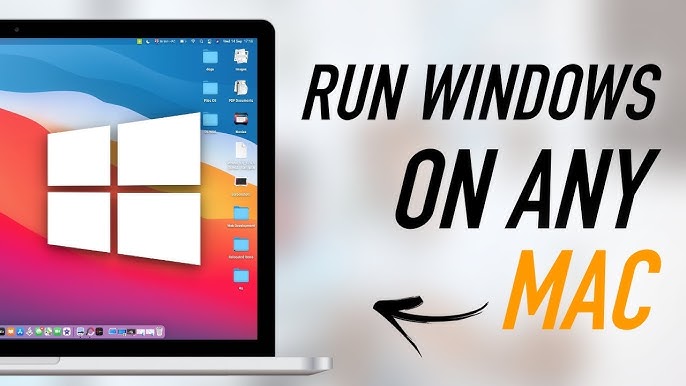
Method 3: Download Windows on Mac Using VMWare Fusion
VMware Fusion is another virtualisation tool that enables the user to download Windows on a Mac.
Steps to install Windows using VMware Fusion:
- Download VMware Fusion from the Official Site.
- Create a new virtual machine (VM) and select Windows as the OS.
- Upload the Windows ISO and Configure System Settings
- Complete installation and enjoy using Windows in a virtual environment.
PROS: Sutianle for professionals who need a stable virtual Windows setup.
Which Method Is Best For You?
- For Best Performance Download Windows on Mac Via Boot Camp (recommended for gaming and heavy applications)
- For easy switching between MacOS and Windows: Download Windows on Mac using Parallels Desktop or Desktop Fusion.
For occasional Windows use. Download windows on mac Using Parallels Desktop is the most friendly option.
Conclusion
Installing Windows on a Mac is great to enjoy the features of Windows while on an Apple device. It is the best of both worlds. Either you prefer Boot Camp for full performance or Parallels Desktop for unstoppable performance, this guide will get you through all of them.
Comment down below which method you liked the most and used it on your device.
Share this content: