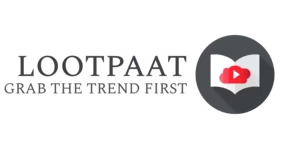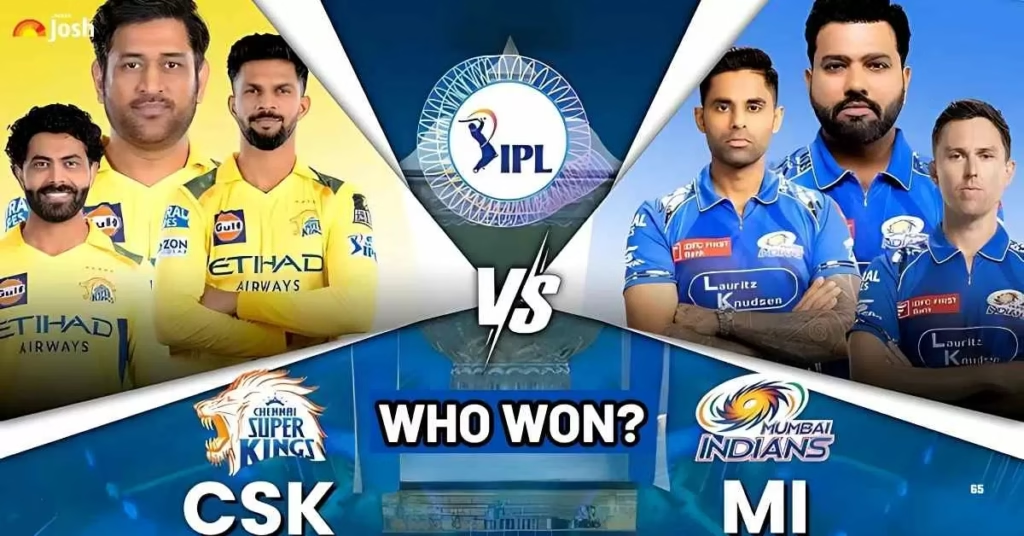How To Download AutoCAD: A Complete guide
AutoCAD is one of the most widely used for sedigning and draughting in engineering, architecture, and construction industries.
If you are a student or a professional, loading and installing AutoCAD properly is essential to getting started. in this guide, we will walk through the process of downloading the AutoCAD system requirements and steps to install it successfully.
AutoCAD dowloading : Step-By-Step
1. Check AutoCad Sytem Requirments
Before we download the utoCad, we need to check the minimum requirment of the device to intall the software.
Download AutoCAD Sytem Requirments for Windows:
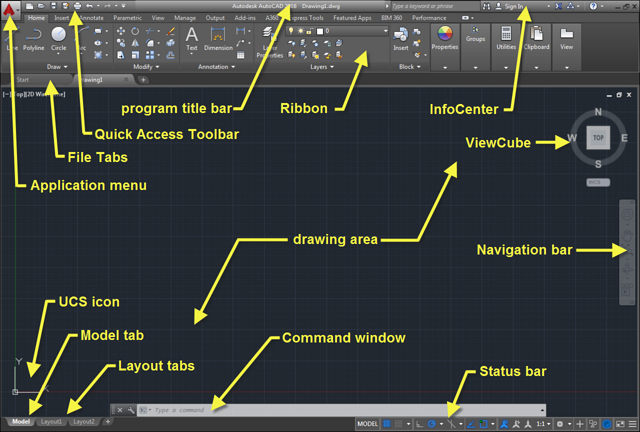
- Operating system windows 10 or Windows 11 (3 + GHZ requirement)
- Processor: 2.5 to 3 GHZ processor (3+ GHZ recommended)
- Ram : 8 Gb (16 GB recommended)
- Disk Space: &.0 Gb Dis SPace available.
- Display Resolution : 1920 x 1080 or Higher
Requirments to Download AutoCAD on Mac:
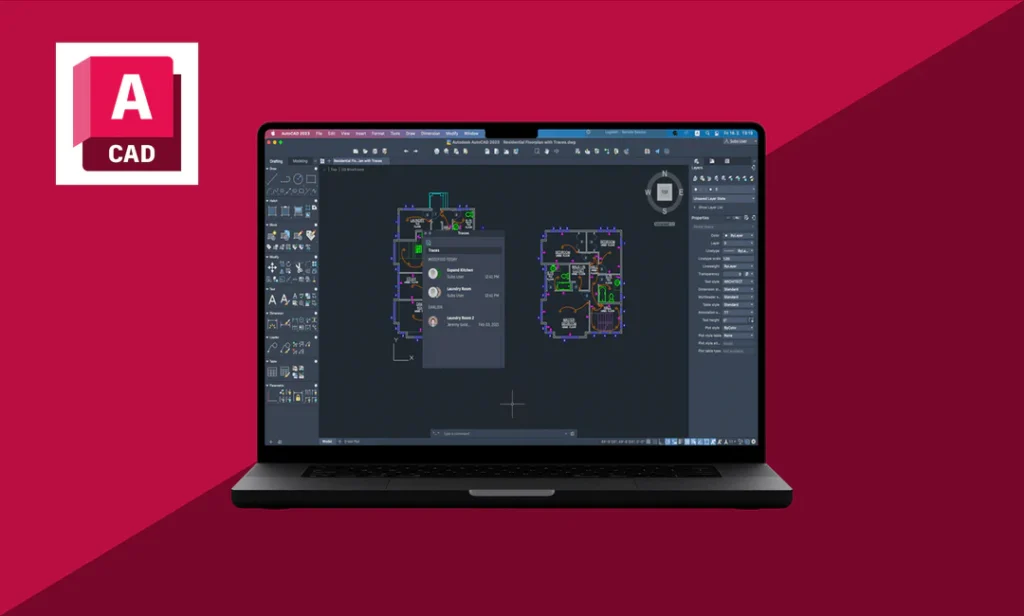
- MacOS: 11 (Big Surf), 12 (monterary), MacOS (Ventura)
- RAM: 8GB (16 GB Recommended)
- Disk Space : 7 GB Free disk Space
- Graphics : Apple Mi Chip r Higher
2. How to Download AutoCAD:
Follow the steps to download AutoCAD safely and legally on your device:
- Go to Autodesk’s official website.
Visit the AutoCAD download page on Autodesk’s official site. - Choose the AutoCAD version:
Select the appropriate version based on your needs (student, trial, full license)
If you are a student, you can access the student version for free to download. - Sign in or Create an Autdesk Account:
You must sign in to download the software.
If you don’t have an account, create one for free. - Select your operating system and language:
Coose between Windows or Mac.
Select your preferred language. - Click on the download button.
The AutoCAD installation file will start downloading.
3. How to install AutoCAD.
Once the download has been completed, follow these steps to install AutoCAD.
- Locate the installer
.
Go to your download folder and find the AutoCAD setup file. - Run the installer:
Double-click the file and allow necessary permission. - Accept the license agreement.
Read and agree to the auto desk’s terms and conditions. - Choose installation type:
Select “Typicial” for automatic installation.
Choose “Custom” if you want to modify Settings. - Start installation:
Click the install button and wait for the process to complete. - Launch AutoCAD:
After installation, open AutoCAD and sign in with your Autodesk account.
5. AutoCAD free trial and subscription options.
AutoCAD offers different licensing options:
- AutoCAD Fre Trial : Available for 30 days
- AutCAD Subscription: Monthly or yearly plan.
- AutoCad Student Version Download: Free for students and educators.
Conclusion:
Downloading and installing AutoCAD is an easy process if you follow the steps given above in the right way.By ensuring your system meets AutoCAD requirements, selecting the right version, and troubleshooting the installation issue, you can start using AutoCAD efficiently. Follow the guide if you want to download AutoCAD for Windows or Mac.
Share this content: